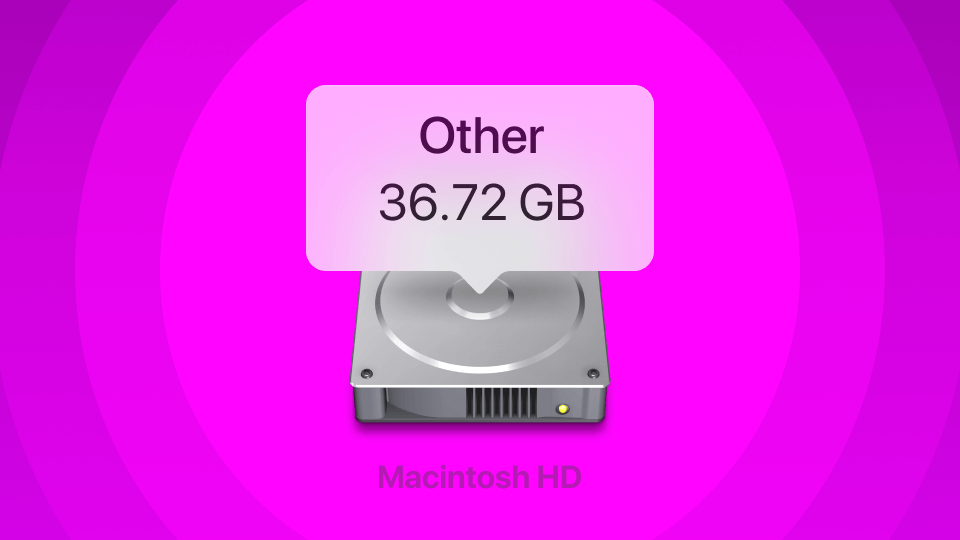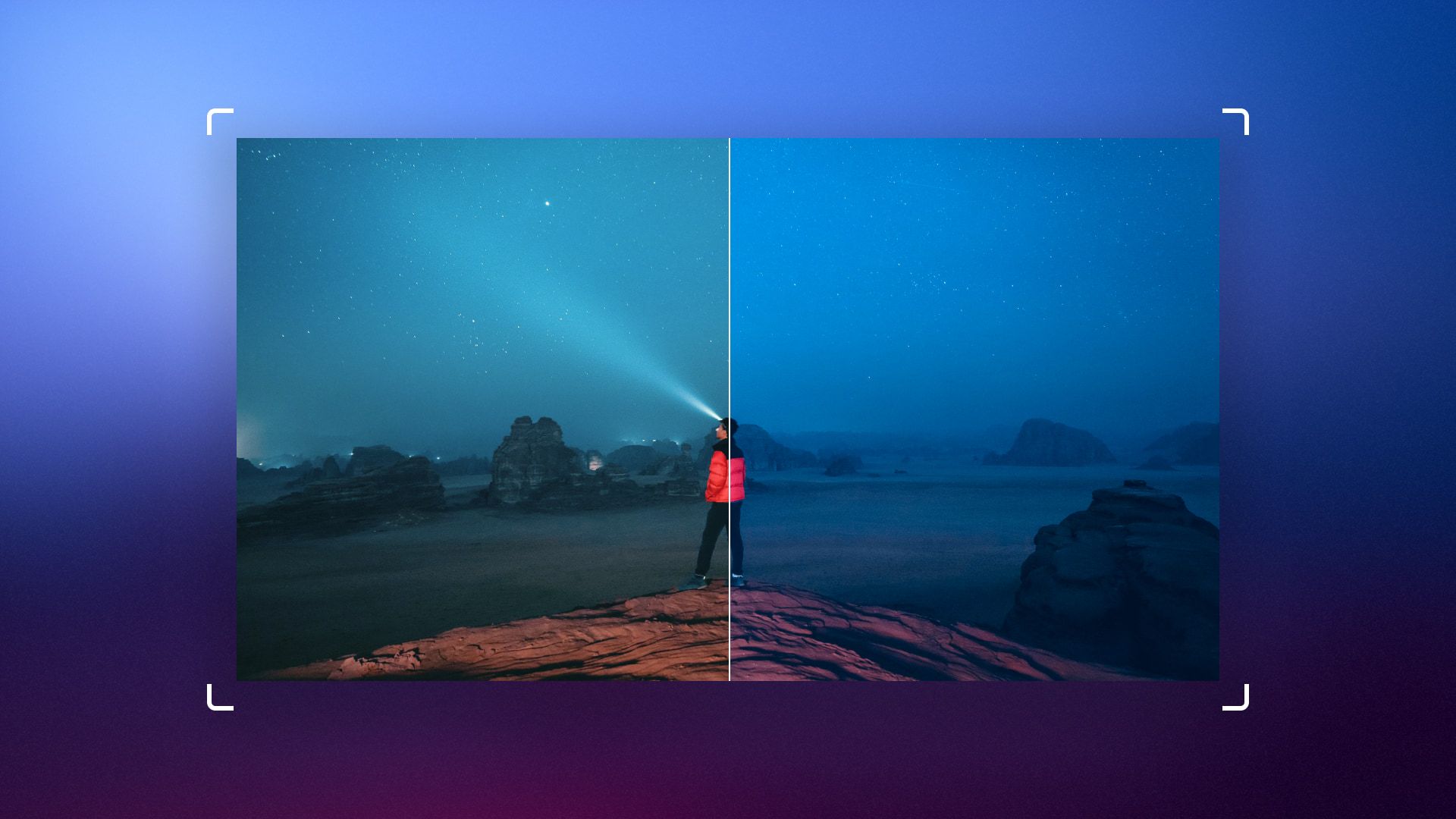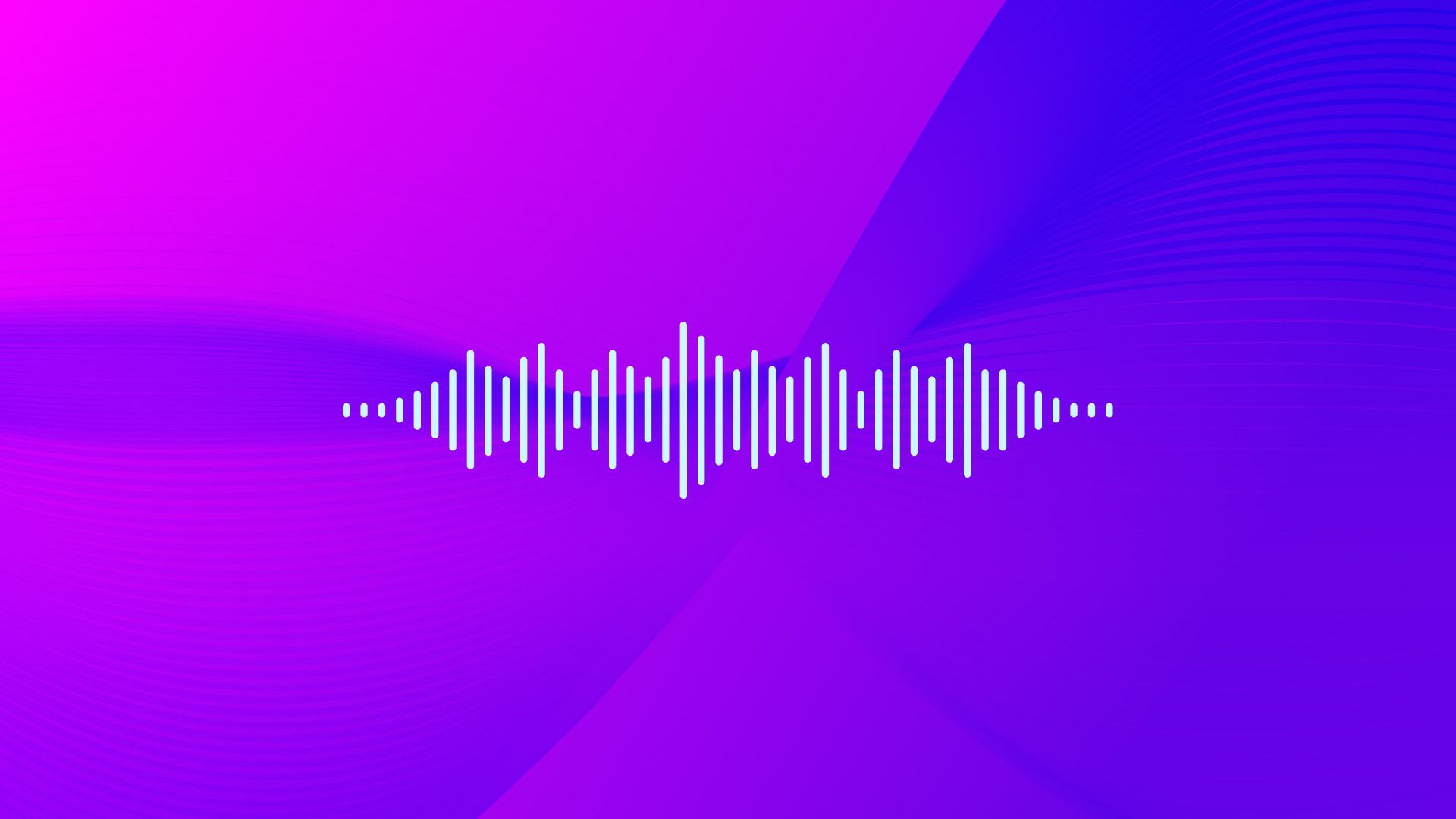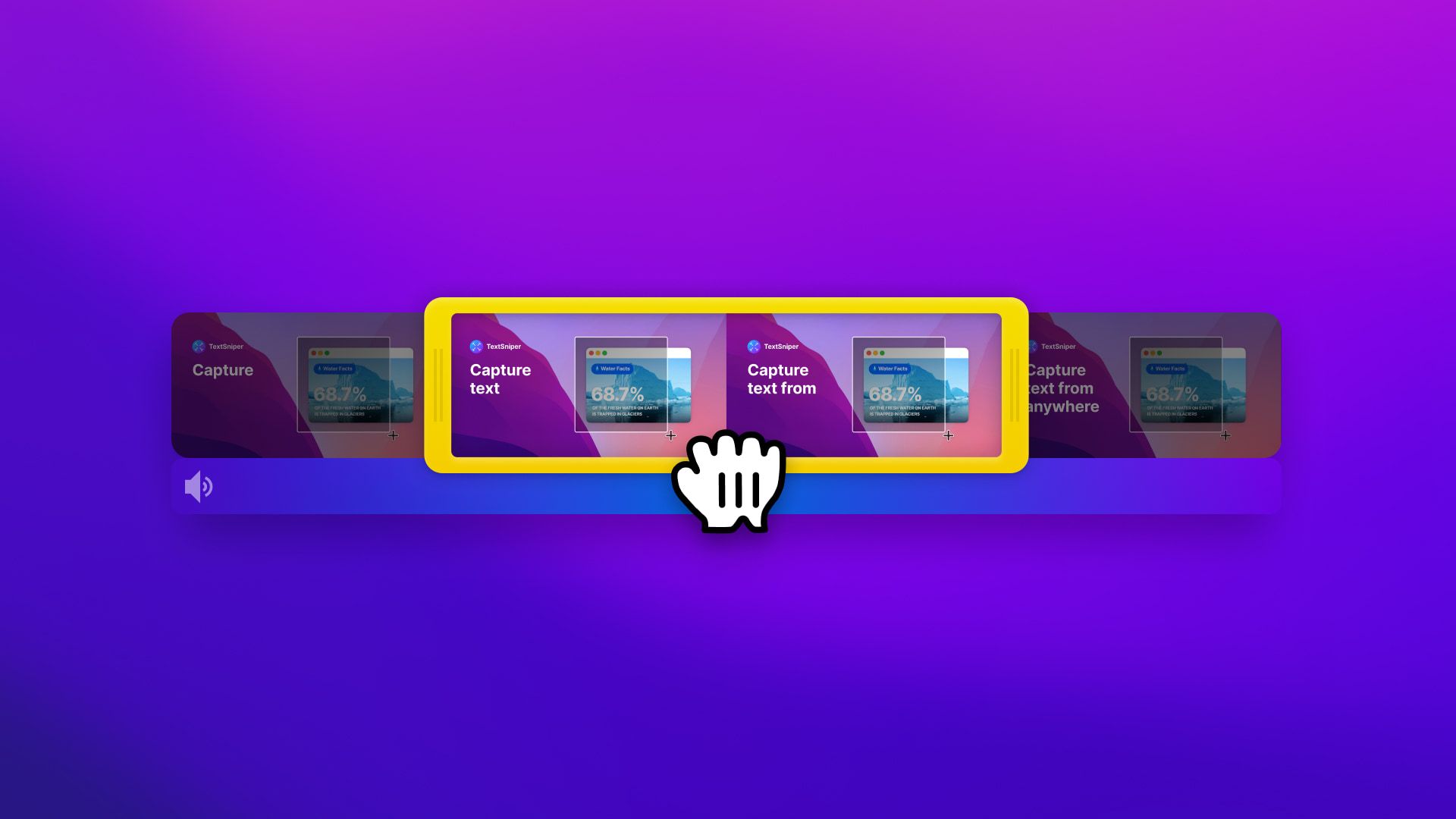It isn't delightful to run out of storage space on your Mac. Little storage space is quite limiting and may cause your device to operate slowly, let alone hinder the installation of an update. To free up space, you have to delete files but which ones? Most preferably, you may want to delete those under Mac Other Storage to avoid parting with your valued files. By reading this article, you will learn about Other Storage on Mac and how to delete it to create space.
What is Other storage on Mac
Other Storage on Mac refers to all those files that do not fall under the standard categories, including Music, Apps, Documents, and the likes. Other Storage on Mac is cryptic. The system uses the tag 'Other' to refer to all those files left out of the particular storage categories. It consists of various files such as personal ones, cache, and junk.
The MacBook Other Storage usually occupies large amounts of space. The files here come from installer packages, cache, old backups, temporary files, and app extensions, some of which you no longer require. Being that they can't be fitted into the standard categories but have to be stored somewhere, they are all dumped into this category labeled 'Other.' The number of these files, as well as their sizes, lead to the large amounts of storage space taken up by this category.
How to find Other on mac storage
To know how much space is taken up by Other storage on your Mac, use the following steps;
- Check the top left corner of your Mac’s screen, and you will see an Apple icon.
- Click on the icon, then select About this Mac.
- From the resultant list, select the storage tab. A bar chart showing all the categories of files and their sizes will appear.
- Be patient as the system calculates the sizes.
- Once done, the chart will show the size occupied by all files on your device, including Other.
- Once done, a bar chart showing all the categories of files and their storage sizes will appear.
- From this chart, you will see the size occupied in your device, including Other.
What are Other files on Mac
The files that may be found Under the Mac Other storage includes:
- Documents such as .psd, .pdf, .doc among others.
- Plugins and extensions from Apps
- Cache
- macOS system
- Temporary files
- Disk images
Apart from the listed, all files that do not fall under the standard macOS categories are in the other files on Mac.
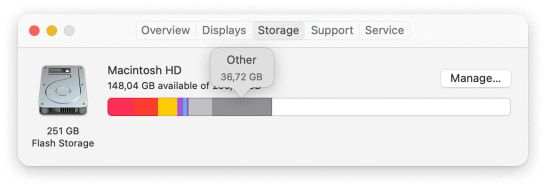
How to delete Other storage on Mac
To clear Other storage on Mac, you must first locate it. To find Other on Mac Storage, use the steps below;
- Open the Finder
- From the menu, select Go.
- From there, select Go to folder, then dial ~/library and press enter.
- The result will be a long list of folders primarily categorized as Other.
- Apart from ~/library, files under ~/Downloads, ~/Library/Cache, and ~/Documents/Logs also occupy Other storage space.
Now that you have found these files to delete them, apply the following steps;
- Right-click on the file(s) you would like to delete.
- From the options that appear, select the move to trash option.
- They will be moved to the trash immediately. However, they will still be taking up storage space.
- To clear the Other storage on Mac and free up the Other storage space, empty the trash.
- Restart your Mac, and alas! You will have freed up space occupied by other.
While deleting files, however, you may want to avoid making mistakes by deleting those that are still important. Not all files in the Other storage space are unwanted. It would be best if you, therefore, were careful as you clear Other storage on Mac. Before deleting anything, please back up your files and then go through them, selecting carefully which ones to delete. To avoid these accidents and save yourself time and stress, you can implore cleaning software.
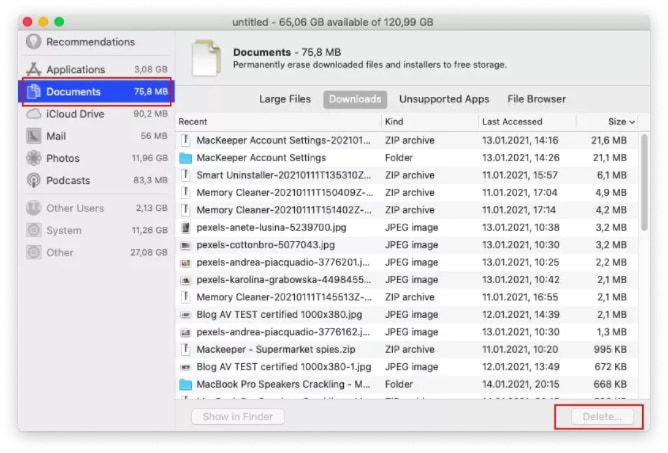
How to get rid of Other storage on Mac
Although completely deleting Other on Mac is not possible, you can reduce the amount of storage space it occupies by getting rid of specific files you don't require. To manually get rid of Other on Mac, you must identify them and then delete each as instructed. Since we already know how to locate these files, let's get into how to get rid of Other on Mac. We shall focus on cache, downloaded files, plug-ins, and back-ups.
To delete cache files, locate them of each app you would want to get rid of. Afterward, send them into the trash, then empty the trash. Repeat this for all other app caches.
To delete your downloaded files, locate them from the finder by searching for downloads. After discovering them, choose the files to delete using "command = A." After this, move them into the trash by right-clicking. To then get rid of the files completely, empty the trash.
To delete temporary ones, locate them by navigating to "~/Users/User/Library/Application Support/." Once there, you will see applications and their temporary files. These, too, you can delete by dragging them into the trash and get rid of them by emptying the trash.
Storage problems are very common to everyone using Mac. Insufficient storage space usually creates a dilemma of what to delete to make space despite deleting Other files on Mac. We hope that by reading this article, you can learn about Other Storage on Mac, locate it and get rid of it.